With a name that sounds like something you'd use at a sporting event, the BlackBerry PlayBook is the latest – and most unique – Apple iPad 2 challenger.
Running a new OS called QNX, with quirky features like bridging to a BlackBerry phone for secure email and an oddly confusing initial setup, the PlayBook is a stark departure from the more iPad-like Motorola Xoom. Business-minded features such as built-in viewers for spreadsheets and word processing files are welcome, and the PlayBook gets extra credit for being fast and nimble on a dual-core 1GHz processor.
Throw in a 3MP front-facing camera, a 5MP rear-facing one, a bright and crisp 1200x600 resolution screen, a light 425g body and all the typical gyro, accelerometer and GPS sensors and you have the makings for a powerful 7-inch tablet.
As we discovered in our first hands on test, the PlayBook is sorely lacking third-party apps, but does show promise.

The powerful multi-tasking, where you can run a video in one window and play a game in another with both apps running concurrently, is a first of its kind for a mainstream tab.
File storage capabilities, support for an HDMI connection for playing 1080p video and a slick interface make the PlayBook an interesting anomaly. Unfortunately, the overall experience can't compete with either the iPad 2 or the Xoom, and even falters compared to the original Samsung Galaxy Tab.

Yet, we're still hopeful that Research in Motion (RIM) will keep working with developers (it gave them free PlayBooks if they created an app) and boost the device out of niche territory.
At $500 (£300) for the 16GB model we tested (there are also 32GB and 64GB versions available), the PlayBook is the same price as the entry-level 16GB Apple iPad 2.
Running a new OS called QNX, with quirky features like bridging to a BlackBerry phone for secure email and an oddly confusing initial setup, the PlayBook is a stark departure from the more iPad-like Motorola Xoom. Business-minded features such as built-in viewers for spreadsheets and word processing files are welcome, and the PlayBook gets extra credit for being fast and nimble on a dual-core 1GHz processor.
Throw in a 3MP front-facing camera, a 5MP rear-facing one, a bright and crisp 1200x600 resolution screen, a light 425g body and all the typical gyro, accelerometer and GPS sensors and you have the makings for a powerful 7-inch tablet.
As we discovered in our first hands on test, the PlayBook is sorely lacking third-party apps, but does show promise.
The powerful multi-tasking, where you can run a video in one window and play a game in another with both apps running concurrently, is a first of its kind for a mainstream tab.
File storage capabilities, support for an HDMI connection for playing 1080p video and a slick interface make the PlayBook an interesting anomaly. Unfortunately, the overall experience can't compete with either the iPad 2 or the Xoom, and even falters compared to the original Samsung Galaxy Tab.
Yet, we're still hopeful that Research in Motion (RIM) will keep working with developers (it gave them free PlayBooks if they created an app) and boost the device out of niche territory.
At $500 (£300) for the 16GB model we tested (there are also 32GB and 64GB versions available), the PlayBook is the same price as the entry-level 16GB Apple iPad 2.
Features:
The BlackBerry PlayBook is designed to be mobile and business-friendly. That means, at 130x194mm, the device is small enough to hold with one hand, slip in a laptop bag side pouch, and even carry around all day to meetings. The smaller screen does make movies look less than thrilling, and there's not much space for more complex tablet apps.
Like the 730g Motorola Xoom and 599g Samsung Galaxy Tab, the PlayBook feels a little heavier than its actual weight of 425g. That's probably due to its solid construction: it feels rigid and durable, as though you could drop it and not cause too much damage. The tablet is easy to grip and looks bright and crisp. The dual-core 1GHz processor, made by Texas Instruments, and 1GB of RAM add some muscle to the PlayBook, running most of the apps we tested smoothly and quickly.
Early reports claimed that the BlackBerry PlayBook is crash-prone and has trouble with basic web browsing, especially when you open multiple tabs. We had very few problems with the latest OS 1.0.1.1710, which is now a required update. We even stress-tested the unit with five to six websites, the email client and Doodle Blast open, and rarely noticed slowdowns.
Like the Motorola Xoom, the dual-core processor handles multiple tasks and delegates processing to open apps. We shot an HD video with the Camera app while running Doodle Blast at the same time.
You can swipe between the two apps or view both of them at the same time. When watching HD videos alongside another app, the audio keeps playing but the video shows a blank screen.
The BlackBerry PlayBook doesn't support external storage, but does have a micro USB port you can use to connect the tablet to your computer. Once you do, you can configure the PlayBook so that it shares files over Wi-Fi. This means copying files to and from the tablet without having to connect is possible.
Configuring this option was very simple: we enabled Wi-Fi sharing, installed a BlackBerry Device Manager driver and opened the Network section under My Computer (or you can use SMB://playbook on a Mac).
Otherwise, the PlayBook offers the standard power, volume up and down and play/pause buttons. These buttons are exceptionally small and hard to find. The power button is so small that you have to look at it, tilt your finger and press it in just the right way.
Interface and Apps
Saying that the PlayBook's OS – called QNX – is a revelation might be a bit strong. It is more of an iteration, specifically of Palm webOS with a dash of Windows 7 and a touch of the iPad 2. The gestures are similar to the Palm OS in that you swipe to put apps in a window (aka, card).
Like the iPad, you press and hold down on an app icon to move it (the apps throb like a sore tendon) and click a small trash icon to remove them. Swiping worked remarkably well, though, and the QNX interface is quite responsive.
There's no question that RIM was shooting for the moon when it designed this OS, because it's highly intelligent. We just can't recommend the multi-tasking features enough. It's amazing to record a video, swipe to the left and play a game, go back and see that your video is still recording.
Multi-tasking is not just a gee-whiz feature for swiping open apps. It also means that as an app loads, you can decide to close it as it opens. Or, you can start one app, switch to the home screen, start another, then go back to the first app. It has a robust next-gen tablet feel.
That said, we do have a few complaints. One is that the interface tends to assume a lot of previous knowledge on the part of the user. You never know when you swipe from the bezel down to see settings if the app even has any settings.
The piecemeal part-Apple/part-Palm/part-Android interface sometimes causes confusion. For example, in the browser, you can swipe down to see tabs. When you add one, you'll see buttons for new pages (think iPad and Palm) but then you can see open tabs like on Android 3.0 devices such as the Xoom.
The PlayBook does support copy and paste, and the interface for this is very simple. You just longpress on an email address or text portion until you see the copy-paste window. Then you can copy the selection or paste. The interface for this works better than the Apple iPad 2 or Motorola Xoom.
Apps
The PlayBook comes with a selection of apps.
There's a music player, the Kobo e-book app for buying and reading books, a YouTube app, Bing Maps (which doesn't include turn-by-turn navigation), a weather app, a clock, the game Need for Speed:
Undercover, an app for taking voice notes, the Adobe PDF Reader, Tetris, links to webmail services like Hotmail and Facebook and Twitter shortcuts.
RIM also includes viewers for Word, Excel and PowerPoint files. You can't edit these documents, but you can open them and play slideshows. The productivity apps are integrated into the BlackBerry Bridge system, so when you receive an email with a Word doc, you can open it from the email.
Third-party app availability is abysmal. There's no Skype client, nothing for checking flight status, no official Facebook or Twitter apps, nothing from Google, very few games and few business apps.
There are a few minor exceptions, however. The Adobe Connect app is supposed to let you connect to a web conferencing portal to collaborate on documents and even video chat. But we couldn't get the app to connect to our test account, even though we could from a computer.
For games, there are one or two good options: Bubble Birds is a Tetris-like puzzle game, and then there's Tetris itself. App World on BlackBerry phones is not exactly a raging success – there may be a few apps available, but their quality is poor. For the PlayBook to succeed, it needs more apps.
Games on PlayBook – the few that are available – worked well. Need for Speed looked smooth, and the controls for steering worked reliably as expected.
The browser supports Adobe Flash and, for the dozens of sites we tested, worked well. We did have some trouble with sites that block access from tablets, including Hulu.com. And, the more intensive Flash sites, like GamesRadar.com, were a bit slow to load but eventually worked.
Screen and Usability
The 7-inch screen on the BlackBerry PlayBook is remarkably bright and clear.
The bezel around the screen looks fairly innocuous, like a picture frame. Yet it's also touch sensitive: you can swipe up from the bottom bezel to minimise an app (it actually raises the app icons and puts the window up above them), swipe left or right to see open apps and move between them and swipe from the top bezel down to see the settings for each app. (Some apps don't have any settings.)
There's no question the WSVGA, 1200x600 touchscreen is a marvel – rivaling even the Apple iPad 2. It's bright and clear, responsive, and colourful. In a side-by-side comparison to the Motorola Xoom and the iPad 2, we found that the PlayBook screen is noticeably clearer, thanks to the smaller size and high resolution.
There is a trade-off in that there isn't as much room for full tablet apps. If the PlayBook did support something like a flight tracking app, the 7-inch space would be cramped if you wanted to pull up flight info on one side and a map view on the right.
Usability
The PlayBook uses a smart interface paradigm – like the Apple iPad 2 and Motorola Xoom, it is gesture-based and logical. You swipe to move about the screen, press app icons to start them and spread fingers out to zoom in and pinch to zoom in. Overall, the QNX interface is highly useable and easy to learn.
One of the most puzzling usability flaws is linked to BlackBerry Bridge. The idea is that your PlayBook can connect to your BlackBerry phone over Bluetooth from about 200 feet away. Once you form the connection, you can then view contacts, check email and open tasks and notes.
The reasoning for this is sound: it means one less device to manage in IT. The email and contacts are secure because they're not housed on the PlayBook at all. Consumers can still use the browser for email, and RIM helpfully includes icons that link to these services.
The problem is that not everyone has a BlackBerry, or you might decide not to take one with you. It's also confusing for non-technical users. And, we even wonder if it's that secure. Once you connect to your phone and open an email, you can copy the email or save it locally.
The Bridge apps also tend to run slowly – while every other app opened almost instantly, the email client took at least three seconds to open, no matter how many other apps were running.
Another usability issue is that there is no Home button. Instead, you have to swipe up to see the app list and the currently running apps in a window. As a design convention, it works ok. Users of Apple iPads who decide to switch over will find they are constantly looking for a Home button.
Battery life on the PlayBook was not quite up to par. We played videos and music continually on the device, and found it only lasted about six hours. However, for everyday use such as checking email and browsing the web, the PlayBook lasts for more like nine hours on a charge.
Media:
Media support on the BlackBerry PlayBook is a bit unpredictable. There's a music store provided by 7 Digital, and we generally found the albums we wanted, including the latest Kings of Leon release.
The PlayBook works with the most common video formats, including MPEG4, WMV, and H.264. There is no video store, however, and that is one feature the Samsung Galaxy Tab does have. The PlayBook makes up for this by allowing you to add videos over Wi-Fi that you've downloaded from the web.
Speaker quality is just ok. When we played a sample HD video we found the audio rich and distinct, but when we played songs from an album we'd bought, the speakers sounded a bit muffled. Connecting using a headphone set solved the problem, and the audio sounded much clearer.
The device also provides an HDMI-out port. When you connect using a micro-HDMI cable, your PlayBook will mirror on the big screen. You can swipe through apps, play games, and show off HD movies. Unlike the Xoom, movie playback when connected over HDMI was smooth and never paused or stuttered.
Camera:
In an early peek at the device at CES, the PlayBook seemed to have powerful front and rear-facing cameras. In our tests with the final product, the results were mixed.
We found the video we shot with the PlayBook looked a bit blurry and not that colourful. The photos we took with the rear-facing camera were sharper and more vibrant, but still, even the iPad 2 takes better photos and videos.
DULL: Colours were lacking lustre
FLAT: Washed-out pictures were common
Still, the smaller size of the PlayBook makes it easier to use for taking quick photos, which can help with the common blurred image issue caused by a larger tablet moving too easily when you take a photo.
BLURRY: There was still some movement of the tablet
BETTER: Lines were sharper in this image
In low-light conditions, the PlayBook introduced some undue noise to photos, likely due to a lens that only works well in brightly lit rooms and outside.
NOISY: In low light, excess noise was experienced on pictures
DARK: Shadows are exaggerated too much
We wouldn't rely on the PlayBook camera any more than other tablets, but the camera interface is simple enough and offers a few basic options, such as image stabilisation, a shooting mode for 16:9 aspect ratio and a sports setting for action shots.
DEEP: The raindrops here lend an extra layer of depth
CLOSE-UP FAIL: Here the foreground is full of noise
Verdict:
We're not counting the PlayBook out. We're big fans of the multi-tasking features. We also wonder if bridging could be expanded further, maybe even into the realm of corporate app development.
Imagine bridging to your CRM data or your accounting app, all without adding another security layer.
We liked:
In the next few months, if RIM is successful in luring developers to the platform, and apps like Skype and Facebook appear, the PlayBook has the makings of a useful tablet. Some IT shops might even prefer the BlackBerry Bridge features, which means one less device to manage.
Consumers might end up preferring the slick QNX interface that relies more heavily on gestures than other tablets. And the $500 pricepoint is not out of reach for early adopters.
We disliked:
The basic summary with the BlackBerry PlayBook is that it comes in well down the order. It is well behind the Apple iPad 2 in terms of app availability and quality. The Motorola Xoom has a better browser and comes with built-in apps for e-mail, contacts, and calendar. The Samsung Galaxy Tab 10.1v, LG Optimus Pad and Asus Eee Pad Transformer are all better equipped.
Verdict:
Our final verdict is: wait and see. If the apps trickle in and RIM continues to support the platform, the device has the makings of a solid business tablet.
It might all work out in the end. For now, the PlayBook is a faint glimmer of things to come.
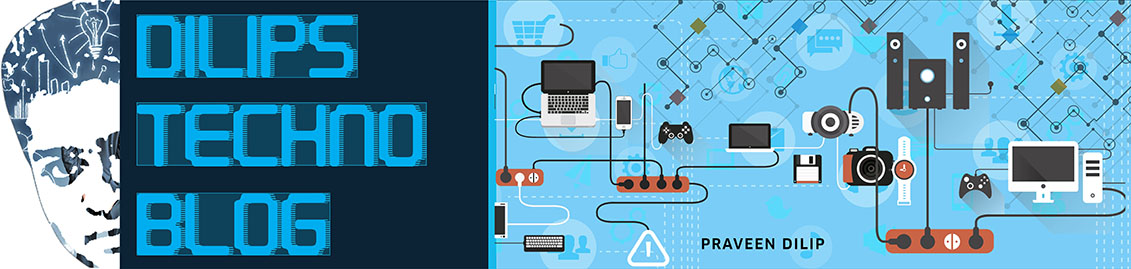


No comments:
Post a Comment