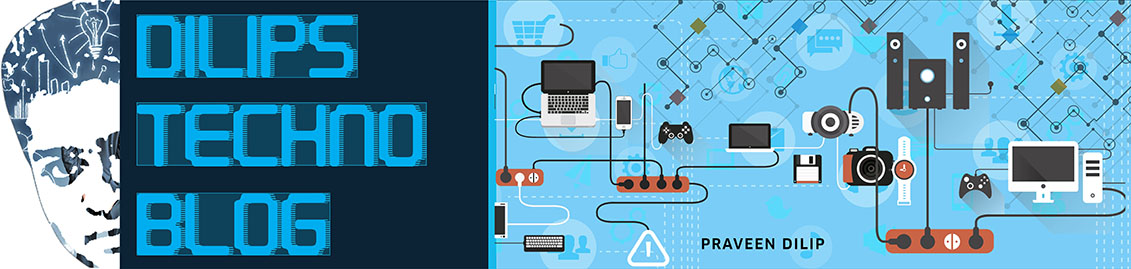Logitech's newest universal remote control, the Harmony Touch, might just be the company's most hassle-free remote yet.
The $250 remote can control up to 15 devices — including video game
consoles, set-top boxes and media centers — and its innovative touch
screen makes it easy to swipe through various activity macros, device
functions and even programming data.
A Much Needed Update
The Logitech Harmony Touch
is the company's first major addition to the Harmony line in over three
years. The company has used that time to not only rethink the design of
the remote control, but to rethink the way users can interact with the
controls.
I have been a Harmony owner since 2003 — a year before the company
was purchased by Logitech. Because I'm something of a gadget fiend, the
ability to program macros into my remote control is crucial to my
overall A/V setup.
The Harmony Touch is a replacement for the Harmony One universal
remote, which was originally released in 2008. The Harmony 900, a
successor to the One, was released a year later with the addition of RF
controls.

Aside from a few lower-end remotes, Logitech hasn't made any updates
to its Harmony line since the 900 was released in August, 2009. My own
Harmony One is nearly three years old. To say this was a welcome release
is an understatement.
One note for power users: The Harmony Touch is an IR-only remote,
meaning that those who have devices hidden away or in cabinets will need
to use IR blasters to maintain control.
That's a bummer, but Logitech told us they will continue selling the
900 and 1100 (another RF remote). In the future, Logitech said it would
evaluate bringing out an RF capable unit with a design similar to the
Harmony Touch.
The device has a 2.4-inch QVGA capacitive touchscreen and its colors
are vivid and clear. The screen is significantly faster and more
responsive than those on the Harmony One/900.
Like its predecessors, the Harmony Touch comes with a lithium-ion
rechargeable battery. You no longer lay the device flat into the
charging cradle, instead it charges vertically, like a cordless
telephone.
As with previous models, you can control up to 15 devices with the remote.
A New Look and Feel

Comparing the Harmony Touch against the Harmony One/900, its new streamlined design a welcome sight.
The touchscreen is now more centered on the device, rather than at
the top. This is an ergonomic improvement, because so many custom
functions require the screen, and moving the screen lower makes it more
thumb-accessible.
The number pad was excised from the body of the remote — instead,
it's an option within the various device settings. This too is an
improvement, because it frees up room that allows the device to fit
better in the hand.
In our tests, the touch number pad was every bit as responsive as the old buttons on the Harmony One.

Taking cues from the Harmony 900, the Harmony Touch now has the four
color buttons used on Blu-ray remotes. For the first time, a Harmony
remote now has a dedicated DVR button. No more programming "Menu" or
"Guide" to have that function!!
The device is lightweight, but it feels solidly built. The back of
the device is nicely contoured and is texturized to feel great in the
hand. You won't worry about dropping the remote.
Getting Set-up
Setting up the Harmony Touch is a streamlined process. The first
thing you need to do is locate the model numbers for each device you
want to control. Logitech has a database of more than 220,000 different
devices, so chances are, your device is already on the list.
Then, plug in the remote to a Mac or PC with the included USB cable, and go to MyHarmony.com and download the device driver for your computer.

Once installed, you'll be given the choice of signing into an existing MyHarmony account or signing up for a new account.
For Harmony One users, Logitech has made it easy to migrate your
existing settings, devices and macros to the new device. Just follow the
steps in this YouTube video and you'll be set.
I tested this with my existing setup and it worked as expected. I
also ran through the setup procedure as if I were setting up a new
device.
Logitech's software has improved over the years, but can still
sometimes be tedious to use. Fortunately, once you've entered your
devices into the system, you can manage inputs and the location of
button functions on the remote itself.

The MyHarmony software guides users through creating various
activities. These are macros that will run a set of functions when
activated. To watch TV in my bedroom, I was able to let the remote know
that I want volume controlled by my TV (not the cable box) and channels
controlled by the cable box.
Likewise, to watch a movie, it knew to only control volume from the TV and use the Blu-ray player for everything else.
After creating your actions, the software will update and sync to the
remote itself. Then, you can unplug from USB and use the remote with
your TV.
Using the Device

Because I have been a Harmony user for over nine years, it's hard for me to judge the remote from the perspective of a new user.
As an existing user, however, the remote is a joy to use. The
rearrangement of the buttons makes a lot of sense and key controls are
always available to the thumb.
On the Favorites screen, there is quick access to the number pad. This makes it fast and easy to input numbers.
Logitech says the battery is good for about 3 days and takes two
hours to charge. My unit shipped with half a charge and I never depleted
the battery in spite of extensive use.
Everything worked the same — or better — than my previous Harmony remotes.
New Features
Aside from the new touchscreen with gesture support, one of the
biggest new features is the ability to set up favorite channels right on
the device itself. In the Logitech software, you can add your Zip code
and choose your TV provider (works with cable, satellite and antenna).
From that point, you can add favorite channels that are based on
icons rather than a numbered grid. The icons match the channel logos and
can be customized.
On the remote itself, you can even customize the order of the icons, iOS-style.
Speaking of icons, you can now customize the icons for different
activities too. In addition to a lot of built-in options, you also
upload your own. That means for Apple TV, I can use an Apple icon,
rather than something more generic.
The remote also now integrates with the Logitech TV Cam HD. You can
make, receive, mute and control the zoom of your Skype HD camera all
from the remote.
A Worthy Update
It took four years, but the Harmony Touch is a worthy successor to the brand.
For existing Harmony One owners who have an aging remote control,
this is a terrific upgrade in every sense of the word. For Harmony 900
users, the situation is more complicated, thanks to the lack of RF
support.
If you rely on the RF control, the Harmony Touch might not meet your
needs — but if you can make do with IR blasters or visible sensors, this
is a great device.
For those new to the universal remote space, the Harmony Touch is as good as it gets — Crestron and other high-end home automation solutions aside.
At $250, this type of remote isn't for everyone, but if you have lots
of devices and want to better control how they work together, it's a
great investment.
What do you think of the Harmony Touch? Let us know in the comments.