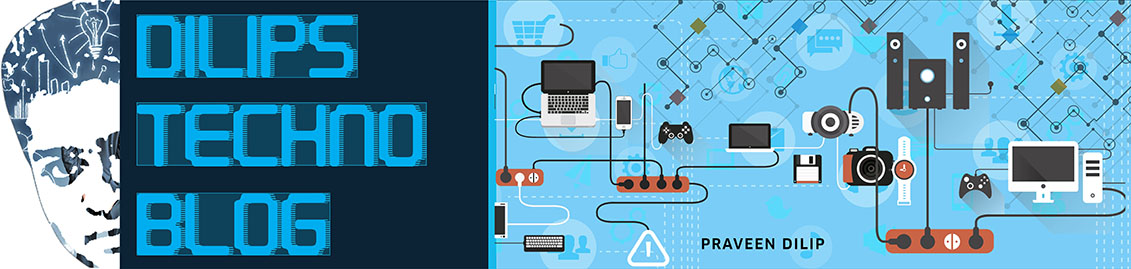A relative of mine asked me recently, “What can I do if I don’t want to see someone’s updates on Facebook, but I’d rather not unfriend or block them?”
Here’s how to make it seem like you have unfriended a person. It’s a two-step process. First, you will prevent their updates from showing up on your news feed (the page you see when you first log into Facebook). Then, you can prevent them from seeing your updates.
Of course you could always go ahead and un-friend someone – they will not be notified. But it could create an awkward situation, depending on the person and your relationship. So it’s nice to have this option.
Prevent a friend’s updates from showing up on your Facebook Feed:
1. Go to your friend’s profile/timeline page by clicking on their name. The “Following” button will be checked, as shown, meaning that you currently follow the person (i.e. you see their updates on your News Feed).This is a change from the previous instructions where you could pick and choose the types of updates you wanted to see. Sadly it is now all or nothing.
Now that you have limited what you’ll see about this person, go ahead and limit what they’ll see about you.
Add your friend to your “Restricted” list to prevent them from seeing what you share
Facebook provides a few built-in “Lists” for categorizing your friends. You can use these lists to control who you share with. One of the lists is called “Restricted”. When you add someone to your “Restricted” list they will only be able to see your “Public content or posts of yours that you tag them in”. It works like this:- Share an update with “Friends”
, people in your “Restricted” list won’t see it.
- Share an update with “Everyone”
, people in your “Restricted list will see it.
- Tag your friend in an update, they will see it even if they are in your “Restricted” list.
2. Select “Restricted”.
3. If this person was in another list, select that list to un-check and remove them from the list.
Is this fool-proof?
No. There are a few other settings that could expose some of your information to the friend you are trying to ditch.For example, if you have a mutual friend in common, and that mutual friend tags you both, then your friend might see that you’ve been tagged.
Or, if you and your “frenemy” both follow a public page on Facebook like…uh…good example here….okay let’s say you both follow that Star Trek guy George Takei, and you click “Like” on George’s funny picture, then your friend could potentially see that you’ve liked it. That’s because she is also a fan of George and George’s post are available to “Everyone”.
So while there is no guarantee of total erasure of this person from your Facebook life, this is about as close as you can come to unfriending or blocking a person