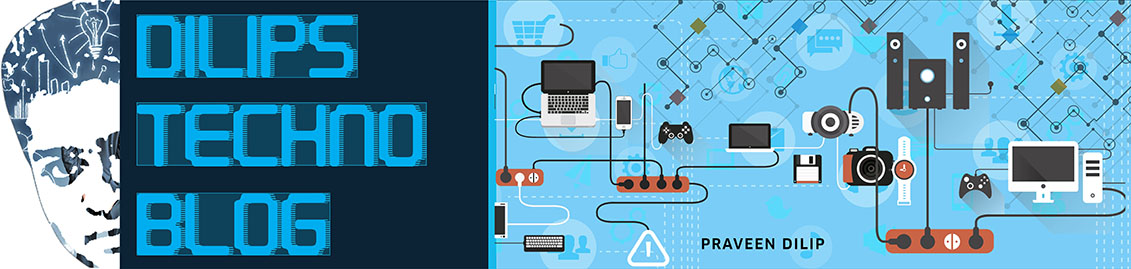How do I know how many connections I have?
1. Log into your linked in account.
2. Go to the task bar at the top.
3. Click on HOME
4. Look at the mid to lower right hand side to find number
5. Notice the number given on your hand held device will differ from the number listed on home section of LinkedIn page.
How to find connections and get recommendations on LinkedIn
Now
that you have your LinkedIn profile set up and ready to impress, you
will need to start making connections to grow your LinkedIn network. In
this second article Kristi Hines shows you how to do that.
Now
that you have your LinkedIn profile set up and ready to impress, you
will need to start making connections to grow your LinkedIn network.
How connections work
LinkedIn classifies people within your network as 1st, 2nd, or 3rd connections.
- 1st connections are people you are directly connected to through invitation.
- 2nd connections are people who you share mutual connections with ie, you and John Smith are both 1st connections with Jane Smith.
- 3rd connections are people with whom you share extended network connections.
Unlike
other networks like Twitter where you can simply start following
regardless of whether you know them personally, LinkedIn encourages that
you only directly connect with people you know in the real world. They
make it easy for members to deny requests and mark them as people they
do not know. If you try to connect with too many people who mark you as
someone they do not know, then you will be temporarily restricted from
connecting with others unless you know their email address.
How a bigger network helps
So
what is the point of connecting with a lot of people on LinkedIn? If
someone were to search for a particular keyword on LinkedIn such as a
photographer, the results would show 1st, 2nd, and 3rd connections above
people outside of your network. This means that the more people are
connected to you, the greater number of people whose related keyword
search results will show you at the top of the list.
Having a
strong network also means that you will be more likely to get
recommendations. Recommendations are simply public testimonials on your
LinkedIn profile that allow your connections to tell people who visit
your profile how you have helped them. If someone is searching for a
person with a particular skillset and they have two people to choose
from, they are likely to go with the person with the most
recommendations.
LinkedIn Contacts
Now that you've filled out your LinkedIn profile page, the second step is to search out and connect with other members of the site. LinkedIn provides several methods for searching out contacts:- Upload your e-mail contacts
- Colleague search
- Classmate search
- Name search
- Advanced search
Once you've uploaded your contacts, you then can select which of those LinkedIn users you'd like to invite to become members of your network. You can also use this opportunity to invite all of your non-LinkedIn contacts to join the site.
Using the employment information from your profile page, LinkedIn will also show you all of your past and present colleagues who are members of the site. Just like your e-mail contacts, you then can choose which colleagues you'd like to invite to join your network.
The same goes for your education history. Using the classmate search, LinkedIn will show you a list of all of the current LinkedIn members who attended your college or graduate school at the same time you did. You can also narrow down the search results to only those who graduated in your class.
If you click on the "People" section of the LinkedIn Web site, you can conduct a name search or an advanced search. With a name search, you enter either a full name or just the last name of the person you're looking for and LinkedIn will give you a list of all current members who share that name.
The third step -- after you've built your profile and found people you know -- is to turn these contacts into "connections."
How to find connections
To start building
your network of connections, go under the Contacts menu and select 'Add
Connections'. Here, you will have four ways to connect with people.
First, you can enter your email address, import your desktop email
application contacts, or enter a list of email addresses.
This
will bring up everyone on LinkedIn whose email addresses you have in
your address book. You can select everyone in the list or only the
people you want to add to your network and add them as connections.
Next,
you can select the Colleagues tab. This will search LinkedIn for
members who work at the same companies you have listed on your profile.
You
can go through the list, check people that you want to connect with,
enter a personal note, and send your invitations to connect.
You
can also find university classmates by going to the 'Alumni' tab and
selecting a school that you have listed on your profile. This will show
you other LinkedIn members who have also attended the same school during
the same time period. What is interesting about the results of this
search is that you can see a graphical breakdown of where people live
now, where they work, and what they do.
You can then click on specific locations, companies, and occupations to narrow down classmates and then invite them to connect.
Last
but not least, you can select the 'People You May Know' tab. This will
give you a list of suggestions based on your current connections. As
with the above options, be sure to only request people who you know will
recognize you and will want to connect.
Connecting with people outside of your network
When
you request to connect with someone you do not have any common
affiliations with (companies, schools, or mutual connections) then you
will have to specify how you know them.
Essentially,
you will have to select that you’ve done business with them at one of
your current or past jobs or attended school with them. Otherwise, you
will have to know their email address to connect.
If you are
connecting with someone that you don’t know very well, make sure that
you include a personal note as to why you want to connect with them.
This could be anything from “I enjoyed your presentation at last year’s
SES conference” to “I just finished reading your book and would love to
give you a recommendation for it!”
Using Groups to connect
LinkedIn
Groups are a great resource to use for gaining exposure, building
authority, and attracting traffic for your website. They are also a
great way to connect with others in your industry. When you join groups
in your industry, you are likely to interact with others who you may
want to add to your professional network. If you do choose to connect
with someone in a group, then you will get an added option in the
connection request form that lets you specify that you know them through
a group, bypassing the need for an email address or company/school in
common.
Again, be sure to also include a personal note as to why you want to connect with someone with your request.
Become an Open Networker
If
you’re desperate to build up a large network fast and you aren’t too
particular about whether you know your connections personally, you could
join one of the many LinkedIn Open Networkers (LION) groups. Just do a
search for open networkers in LinkedIn groups using the search box on
the main LinkedIn menu bar.
Then
look at the results and join some of the groups listed (407 results at
time of writing - the largest group has 120,000+ members). Once you’ve
been accepted as a member in these groups, you can browse through the
member list to find people in your industry to connect with.
Alternatively,
you can use the group filter in the people search. First, search for a
keyword in the search box. Then select the Groups filter. This is
considered a premium filter, but you might get access to a few of your
groups with a free account.
If
you need access to more groups for this filter, then you can sign up
for a premium account which starts at $19.95USD per month. Once you have
your Open Networker's Groups available as a filter, you can start
inviting people to connect with you in your industry and use the groups
as a common connection point. Again, be sure to use the personal note
option to let people know why you want to connect with them.
If this approach isn’t aggressive enough for you, you can also try services like TopLinked.
You can have yourself added to a huge email list of open networkers for
$9.95USD per month. You can also download the list and request to
connect with everyone on it by copying and pasting the emails into the
Add Connections form.
Getting recommendations
As you build
your network, you will want to consider which members of your network
would be most likely to recommend your work. Typically this will be
colleagues or customers who you are connected with. You have two options
to build your recommendations. The first is to go to your Profile menu
and select Recommendations. Here, you will be able to see a list of all
of the job positions listed on your profile.
When
you click on the 'Ask to be endorsed' link, you will be able to send a
message to up to 200 recipients asking them to recommend you for the job
position you selected. I would suggest only inviting one person at a
time so you can customize the message to that person. The best part of
recommendations is that people typically don’t write them if they are
not positive. Even if they were to write something unflattering, you
could always choose not to show it on your profile.
The other way
to build recommendations is to give recommendations. For example, you
could give a recommendation to all of your colleagues at your current or
former places of employment. When they accept the recommendation on
their profile, LinkedIn will give them the option to return the favor by
recommending you.
While
not everyone will do this, many will. Just be sure not to recommend
people that you don’t truly recommend purely for the hope of
reciprocation.