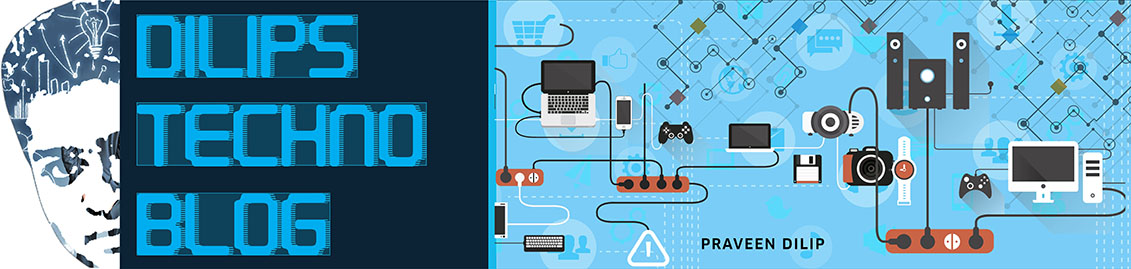Windows 10 launched on July 29 & available as a free upgrade only for Windows 7, 8 and 8.1 Genuine users. Last article was based on Windows 10 free ISO file & it’s new features, we have discussed it already. So in this article we are going to show how Windows 10 is uses your Internet bandwidth and how to fix this problem.
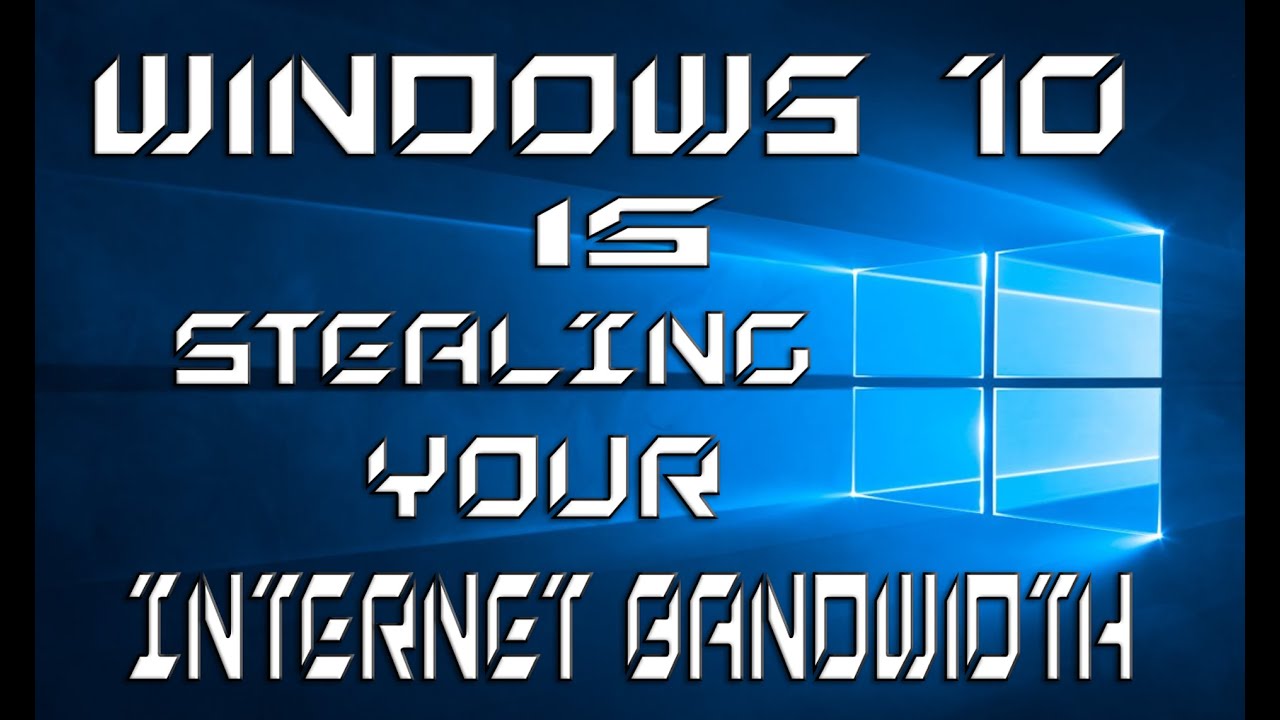
Not everyone inspects the whole windows features so if you’re windows 10 user then must check the privacy and hidden windows. Because after installing Windows 10, it feeling like my Internet Bandwidth is dropping away. So next day, I checked all my Wi-Fi settings and also whole Windows 10 and found hidden feature and many people out here not aware of this feature which stealing your network bandwidth. There is one hidden stock feature packed in Windows 10 i.e Windows Update Delivery Optimisation (WUDP).
Windows 10 hits 14 million installed in 24 hours, that’s great. So here it is Windows 10 OS size is 3.5GB and handling millions of downloads is difficult for the company. So, in order to tackle the issue, Microsoft has baked a new feature into windows 10 operating system that uses a peer-to-peer network delivery system to spread the load to PCs globally. Yeah! like torrent-style file-sharing technology. This feature initially developed to help users get faster software updates, which is quite a great idea to handle massive internet traffic of up to 40 Terabits per second.
So, now your PC is running on Windows 10 and it is used as part of a peer to peer delivery system same as a torrent. It means each person distributing little bit files to other multiple computers and helping in downloading updates quickly. But this WUDP sharing method offered by Windows 10 is using your Internet bandwidth, without hinting you. The reason behind this is WUDP feature enabled by default in Windows 10. You can disable it easily by using following easy steps.
HOW TO DISABLE WINDOWS UPDATE DELIVERY OPTIMIZATION (WUDO)?
Step 1. Go to Settings in the Start menu.
Step 2. Then, Search for “Update & Security”.
Step 3. In Windows Update, Scroll down and open Advanced Options.
Step 4. Afterwards, under Choose How Updates are Installed, select Choose how updates are delivered

Step 5. Move “off” the toggle under Updated from More than One Place.
That’s it! Now no more bandwidth stealing and I hope now you can easily turn off this hidden feature. And If you have any further queries or questions to be asked on this article, feel free to ask. We would like to interact with you regarding your queries and questions. Your suggestions and feedback are always welcomed.