Be part of our Group one of Biggest Private Groups : "Facebook Club" over 10,000+ members! Join us.
http://www.facebook.com/groups/dilipgeoffreyFacebook’s Groups is a powerful new product allowing for sharing, organizing, chatting, and collaborating with a set of friends. The product is heavily integrated into the rest of Facebook’s core apps, but also includes new features such as Docs, and enhanced functionality such as automatic Event invitations and Group Chat. Here we’ll take a detailed tour of how users can create and use Groups.
Group Creation and Privacy
To start a Group, users click the “Create Group” link in the Facebook home page’s left navigation sidebar. This may be buried under the “More” button if a user is already a member of several Groups. Users will then see a pop-up where they can name the Group, use a typeahead to select friends to add to the Group, and choose a privacy setting to make the Group open (Group name, members, and content visible to everyone), closed (Group name and members visible to everyone, content visible only to members), or secret (Group name, members, and content visible only to Group members).A drop-down menu in the Group creator lets users choose a favicon which will be shown alongside the Group’s name in the home page navigation panel. Choices hint at the types of Groups Facebook thinks users might create, including a red plastic cup, a soccer ball, a solidarity fist, and many icons already used on Facebook such as the video camera, and briefcase.
Group Editing and Admins
Once created, users are brought to their new Group’s page. In the top right, a Group’s founder and anyone they’ve set as an admin can click “Edit Group” to change the settings chosen when the Group was created. The default Basic Information tab lets admins enter a description of the Group, but they must click the easily missed tabs in the left navigation sidebar to upload a profile picture for the Group, and assign admin privileges to members. Members can only be made admins one at a time, which makes creating an egalitarian Group by sharing the privilege with large numbers of members a laborious task. Admins cannot remove admin privileges from those who have been admins longer than them.Admins can remove members from the Group by going to “See All” in the members panel of the Group page, then clicking “See All” on the members page, then clicking the “x” next to a user’s name, or by clicking the “x” next to a user’s name in the members tab of the “Edit Group” page. Admins can permanently ban users from joining the Group, viewing the Group’s content, or finding the Group via search by checking the “Ban Permanently” box when removing a user.
Group Email
Groups can act as email lists. Admins request a Group email address which will have the format “[Any untaken prefix]@groups.facebook.com.” Note that a Group’s email address cannot be changed once it is set. Members can send emails to this address from the email address they’ve connected to their Facebook profile, and the message will show up on the Group page. The message is then syndicated out to all Group members who have email notifications turned on for “Posts on the Wall of one of your groups.” Currently, Gmail is routing some Group emails to the spam filter — something Facebook will have to work out if it wants users to replace their present listserv system with Facebook Groups.Group Notifications
All members can click “Edit Notifications” on the Group Page to turn on or off email notifications from that specific Group. They can also select whose actions generate both email notifications and in-Facebook notifications which appear as red counts on the globe icon in Facebook’s top navigation bar. For granular control over exactly which actions generate notifications, user can go to Account->Account Settings->Notifications.Group Publisher
At the top center of the Group Page, users see the Group’s name, its privacy setting and the content publisher. Alongside the standard post, link, photo, and video content choices present on the news feed publisher, the Groups publisher includes tabs for creating an Event or Doc (more on those later). When users click one of the content types to compose, they’ll see the distribution parameter for the post, which always reads “Post: [Content type] with [The currently viewed Group’s name].” This reminds users that content posted within a Group is only visible to Group members.Group Feed
Below the publisher, a Group’s existing posts are shown in similar fashion to the news feed. Each time a member visits the Group page, they’ll see the posts made since their last visit above a gray line marked “Older Posts”, and content they’ve already seen below the line. Members can click a button on a post to subscribe to notifications of future Likes and comments to that post, or to unsubscribe if they wrote or are tagged in the post. Below the content, all Groups show a “Report” button for notifying Facebook of terms of service violations of intellectual property infringement, and open and closed groups show a “Share” button for posting the Group page to the news feed.Group Events
Clicking the Event tab in the publisher brings up the Group Event composer. Members can type in an event name, select a date and time, choose a location, and input context which will appear in the Group feed story about the Event. A lock icon lets members set whether the Event can been seen or RSVP’d to by only Group members and invitees (default), or by anyone. All Group members are automatically invited to a Group’s Events, but this can be changed through the “Add Details” link. Once created, a Group’s upcoming Events are shown in the right sidebar of the Group page.Interestingly, Group Events can have a Places page set as the location of an event — something not available to non-Group Events.
Docs
If a member clicks the Doc tab in the publisher, they’re prompted to add a title and begin composing a collaborative text document. Members can use simple formatting tools like bold, italics, and numbered or bulleted lists. Once saved, the Doc is posted to the Group feed and shown in the Group page’s right sidebar. Any member can then edit and save the Doc, while only the creator can delete it. Recent Changes are shown in the right sidebar of the Doc editor, and Members can use the arrow buttons below the Doc’s text to cycle through the Recent Changes listed by author in the right sidebar. Comments can be posted at the bottom. Group Docs don’t support simultaneous editing, so members won’t be able to see changes happen in real-time and instead must refresh to see another member’s edits.Group Chat
In the top of the Group page right sidebar, users see the profileLeaving and Inviting Others to a Group
In the right sidebar there are also links for inviting additional friends to the Group, or for leaving the Group. Upon clicking the “Leave Group” link, users are shown a warning that other members won’t be able to re-add them to the Group. This prevents a user from being repeatedly added to a Group against their will, as there is currently no permission step when a current member adds a friend to a Group. Users can, however, request admission to a Group after they’ve left, and simply need to be approved by an admin.Inviting is so easy Just click on the "Add Friends to Group" button and add as many friends as you can. select the first alphabet and press enter do for all alphabets. simply by pressing down arrow and press enter fast after you selected an alphabet. example "q" or "w" or any and just add as many u can. i would suggest go from "Q" to "M" coz its easy to identify and you wont miss any key. Once done you can do the same by selecting the same alphabets but click the last friend on the list repeatedly to get new members (only when you have more number of friends). once done try double alphabets like "qw"qe"qr" like that to "qm" then go for each alphabets in all keys in keyboard like next key "wq""ww""we". this works really good when you have more number of friends like 3000+. when you get a new friend you add that in group immediately. Example you have 5000 friends if you use the way i say you can able to add at-lest 4000-4500 members easy.
Conclusion
Groups collates collaboration functionality from a number of other web services and brings them where people’s friends are. However, a major strength of Groups may be its inherent virality — similar to how users enjoy receiving friend requests, they enjoy the social validation of being added to a Group. As such, users are happy to add others to their Groups, and soon many of Facebook’s users will have alternative channels to the news feed through which to consume content.Be part of our Group one of Biggest Private Groups : "Facebook Club" over 10,000+ members! Join us.
http://www.facebook.com/groups/dilipgeoffrey
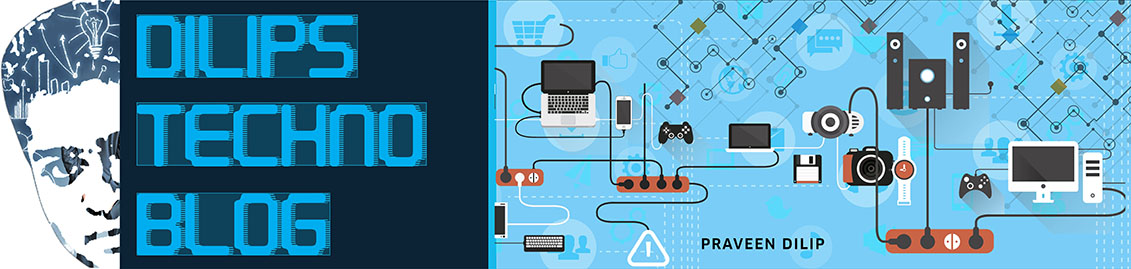


grt
ReplyDelete