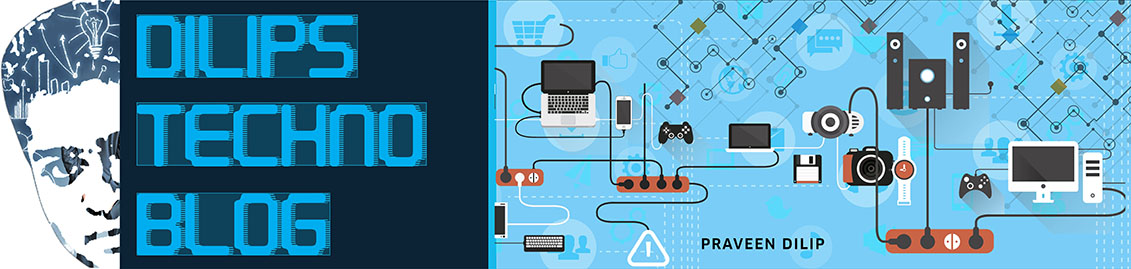If you 'Like' a product on Facebook follow a fan page or attend an event, Facebook can use your default profile picture and name in targeted advertisements that are displayed to your friends.
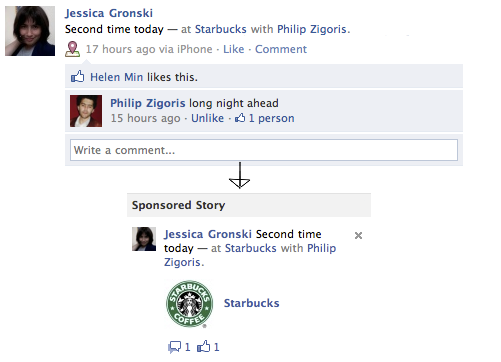
The concept is simple. Facebook believes that you are more likely to click on an ad if 'recommended' by a friend. This increased user engagement via advertising makes it far more valuable to Facebook.
To opt out of social ads, do the following:
1. Login to Facebook profile.
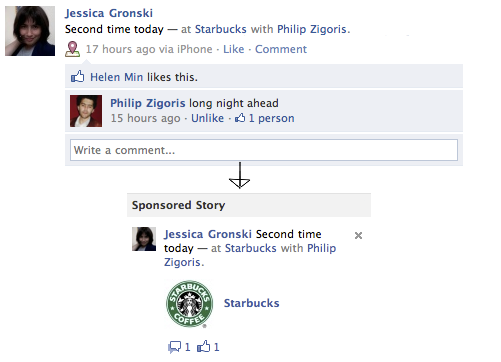
The concept is simple. Facebook believes that you are more likely to click on an ad if 'recommended' by a friend. This increased user engagement via advertising makes it far more valuable to Facebook.
To opt out of social ads, do the following:
1. Login to Facebook profile.
2. In the upper right-hand corner, from the Account menu select Account Settings.
3. Click the Facebook Ads tab.
Note: If this is your first time visiting this page, a window explaining the Social Ads campaign will pop-up, explaining the privacy settings in social ads. You can close the pop-up window.
Note: You will see two ad types: Ads shown by third parties and Ads and friends.
4. Under Ads shown by third parties, click Edit third party ad settings.
5. From the 'If we allow this in the future, show my information to' box, choose No one.
6. Click Save Changes.
7. In the upper right-hand corner, from the Account menu select Account Settings.
8. Click the Facebook Ads tab.
9. Under Ads and friends, click Edit social ad settings.
10. From the 'Pair my social actions with ads for' box, choose No one.
11. Click Save Changes.
12. Click Return Home.